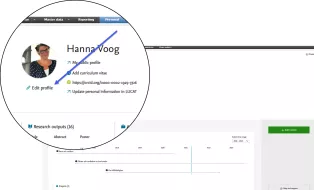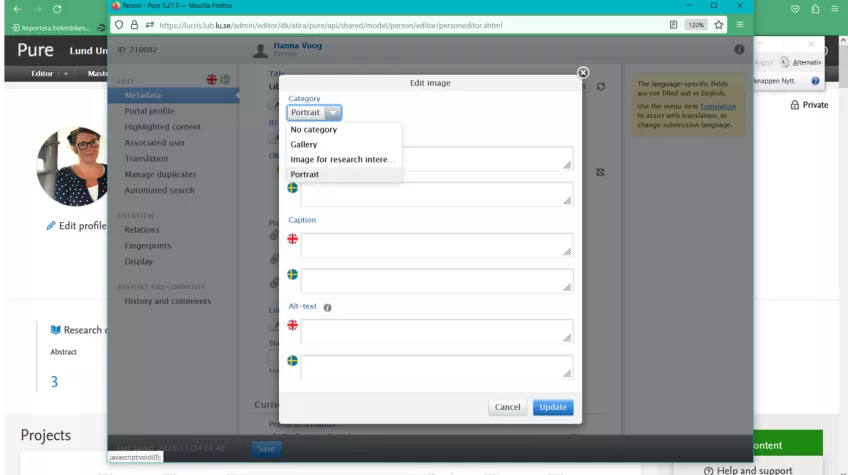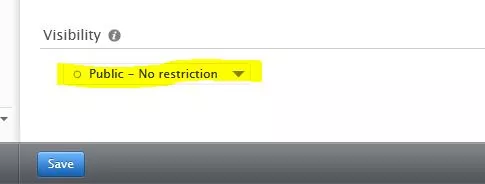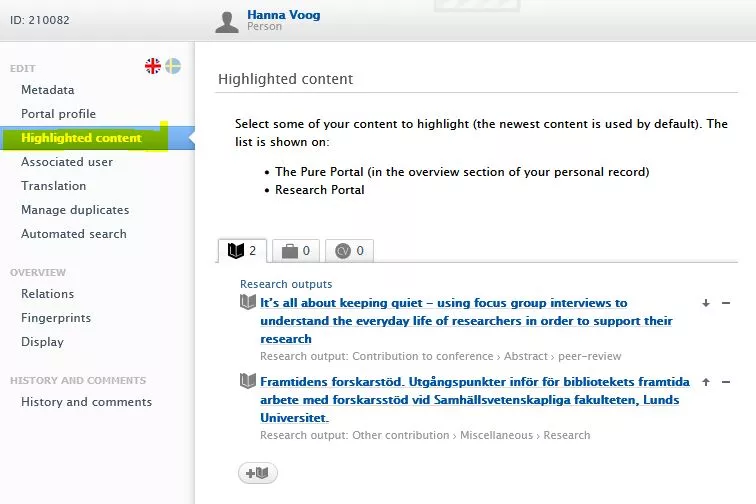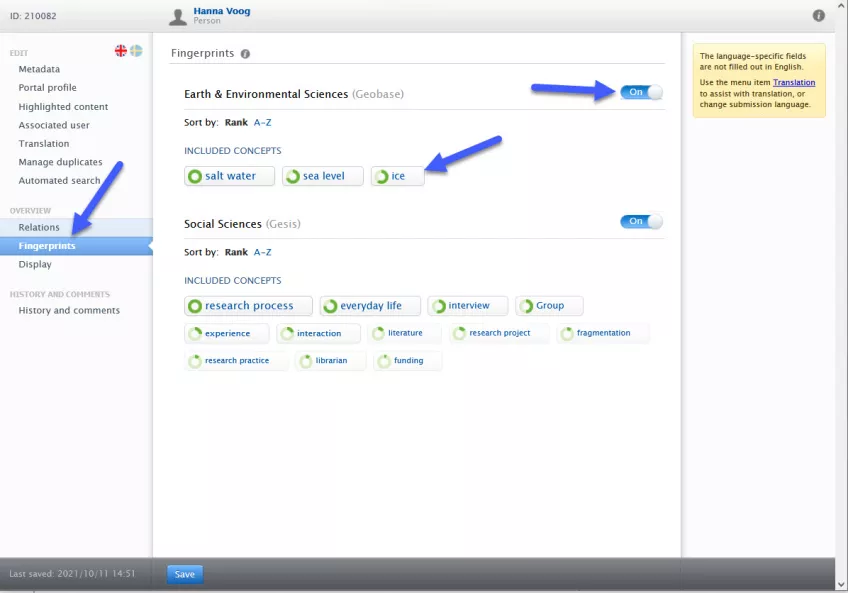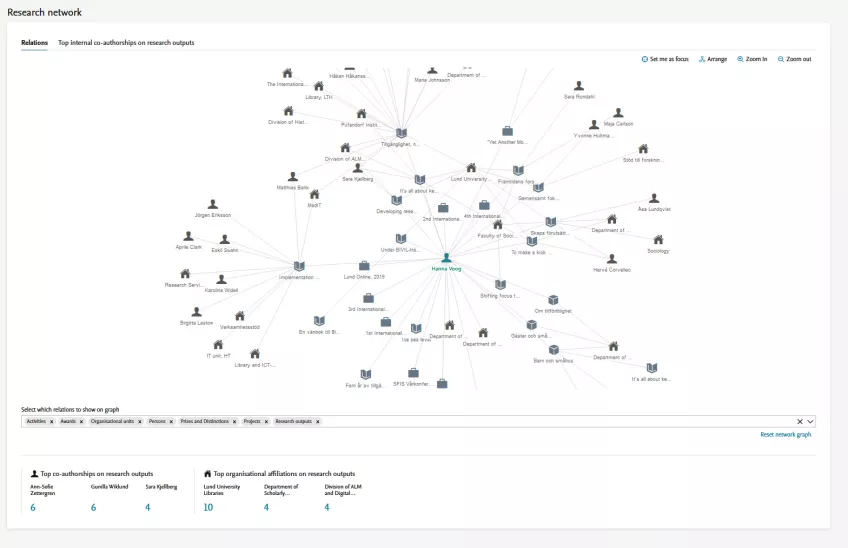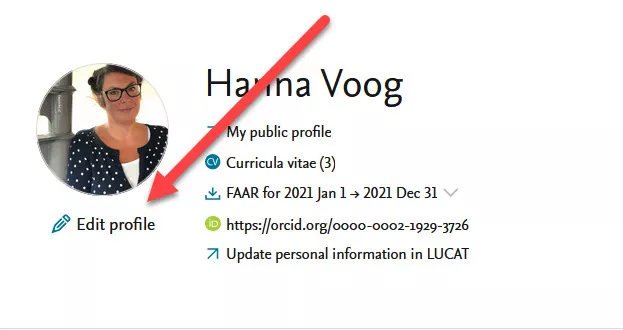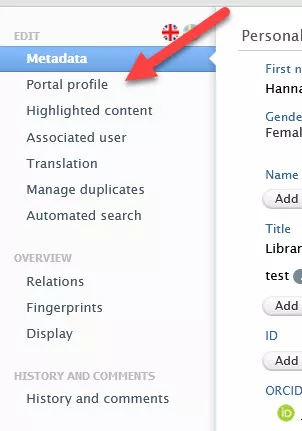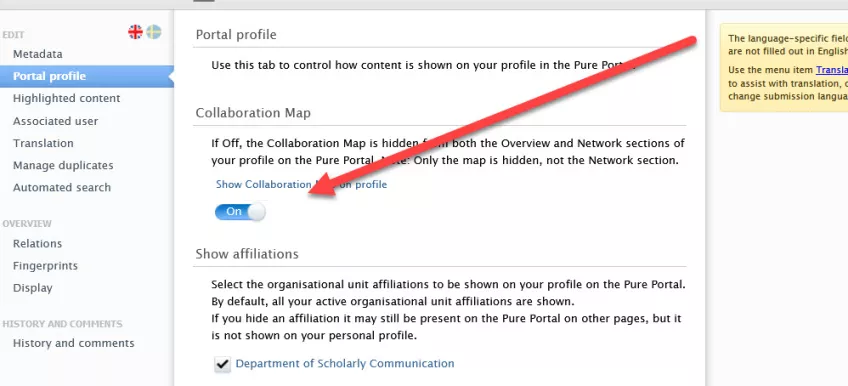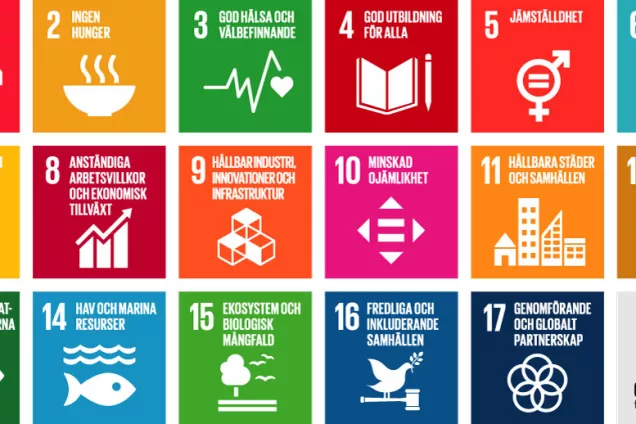Personal profile
The personal profile in the Research Portal is designed to give a clear picture of you as a researcher, your research areas, and your background. On this page, you can learn why it's important to update your profile and how to do it.
As an active researcher at Lund University you automatically have a visible profile page on Lund University's research portal. The personal information on the profile page is taken from Lucat. In addition to this, Lund University has made a decision that all researchers must also post:
- picture (choose 'Portrait' in the dropdown menu)
- subject words that describe the research area (primarily subject words according to UKÄ but also free ones)
- a description of your own research field in Swedish and English (under the heading Research)
Updating your profile also helps outsiders, such as researchers from other universities or funders, to find relevant information about you.
How to update your profile
Below you will find a video and a description of how to update your personal profile in LUCRIS.
A video on how to update your personal profile in LUCRIS.
Step 1: Log in to LUCRIS
Start by logging into LUCRIS using your Lucat ID.
Step 2: Edit profile
Click on the ‘Edit profile’ button (placed below your picture) to update your personal information.
Step 3: Add image
Click on the 'Add image...' button. Drag and drop your picture in the popup box. Choose category 'Portrait'.
Step 4: Add research information
Click on the 'Add profile information' button. Choose type 'Research' and add information in both English and Swedish.
Step 5: Add UKÄ Subject Classification
Click on the 'Add UKÄ Subject classification' button and choose your subject. You can either open up the hierarchical structure or search in the search box. Choose a subject as far down in the structure as possible.
Step 6: Save your changes
Click on the blue 'Save' button at the very bottom.
Visibility in the Research Portal
Of the personal information contained in LUCRIS, the following will be visible in the Research Portal:
- First and Last Name
- Profile photo (choose Portrait from the drop down menu as a category for the picture)
- Images added to the gallery (choose Gallery from the drop down menu as a category for the picture)
- Links (such as (Linked in or Google Scholar)
- All information you add under Profile information (called Curriculum and research description in English)
- UKÄ classification
- Your ORCID iD
- Any added SDG:s
By clicking on ‘My public profile’ in LUCRIS, you can visit your profile in the Research Portal. When you have made changes to your profile information, these take effect immediately. Sometimes, however, it can take a while before the changes are visible in the portal.
There are certain parts that can be hidden from view in the Research Portal. You change the visibility in LUCRIS. What can be controlled is the visibility of:
- the map showing external collaborations
- the fingerprints
- your internal affiliations
You can also select research outputs to appear as highlights on your portal page.
FAQ about the Personal profile
Here are some frequently asked questions about the personal profile. If you cannot find the answer to your question we ask that you contact the LUCRIS support.
If you can't log in it is often due to that your are missing a so called 'Verksamhetsroll' in Lucat. Please contact your local Lucat-administrator to check this or contact the LUCRIS-support.
When you upload a profile picture in LUCRIS, it should appear in your profile and in the Research Portal soon after.
In order for it to appear, you need to tell the system what type of image it is. In the drop-down list where you upload the image, select "Portrait".
In this video, we explain how you can check SDGs on your research outputs, personal profile, and projects.
All employee with a 'verksamhetsroll' in Lucat connected with research should automatically have a visible profile in the Research portal, if not please log in to LUCRIS, edit your personal profile, at the end of the form change the visibility to 'Public'.
As a researcher at Lund University, you can link your ORCID iD to LUCRIS. If you don't have an ORCID iD, you can create one. The connection goes through Lucat. Read more on our page about ORCID:
The same requirements apply to guest researchers as employed researchers at Lund University. For example, all research output that you publish when you are affiliated with Lund University must be registered in LUCRIS. An advantage for you is that if you leave Lund University, you can extract the information you entered in LUCRIS in different formats, to reuse in other systems.
Yes! You can add alternative names in your profile:
- Click on 'Edit profile'.
- Continue by clicking on 'Add name variant'.
- Choose the typ of name variant that you want to add.
Under personal identification are fields used to identify a person.
First name
always visible (generated from Lucat)
Last name
always visible (generated from Lucat)
Nationality:
not mandatory and not shown (used in some local evaluations)
Name options
Added when needed. Name options available are:
- Default publishing name – default name. Not shown in the portal.
- Former name – Appears in the right column of the research portal, under the name.
- Known as name – alternative name forms for examples names in Icelandic, and other spelling options. Replaces First name and Last name in the demonstration of the Research Portal if this field is added.
- Portal sort name – used to control the sorting in the portal. Is added by the researcher when needed. Is not shown in the portal.
Titel
In the Research Portal all titles are added under your name in the personal page. These include all titles you added in LUCRIS along with the one set as you employment in Primula. In the brown box to the right in the portal you'll see your role as stated in Lucat.
Alternatives are:
- Title: added from Lucat, and this information is added from Primula. Shown under the name/head line. Not editable.
- Academic degree: these are added manually. Are shown in the right column, directly under the name in the research portal.
- Honorary title: is added manually.
- Legal title: is added manually.
- Post-nominal title: post-nominal title: is added manually.
- Designation: is added manually.
- Other titles: are added manually.
ID
- Scopus author ID: is added by the researcher. Is not shown.
- Researcher ID: is not added by the researcher. Is not shown.
- ORCID: retrieved from Lucat. Shown under 'Links'.
Profile photo
Profile photo: is shown in the Research portal.
Recommended for the photo is:
- Width: between 400 and 1200 pxl
- JPEG-format, quality 90
- Color space: sRGB (some iPhones/Safari web readers have problem reading Adobe RGB)
- 4:3- or 5:4-format is better suitable for standing portrait
- Not larger than 1 MB.
Links
There are many options on links that you can add. Added links in LUCRIS appear as icons under the profile photo in the Research Portal. The most important one to be aware of is Personal homepage, which is taken from Lucat.
Curriculum and research description
Register your profile information in both Swedish and English. If Swedish text is missing, no information will be displayed on the Swedish page. The following headings are displayed in this order in the Research Portal, if the field contains text:
- Research: overall description of the research activities. Always placed at the top.
- Artistic work: used mainly by the Faculty of Fine and Performing Arts.
- Outreach: overall description of all collaboration with the outside world. Details are added under activities.
- Societal impact: description of the effects the collaborative efforts have had.
- Teaching: for those who want to use the person profile in LUCRIS as the only personal presentation page, it is fine to insert a shorter description of their teaching.
- Professional work: for example professional consultants, architects, etcetera.
Organisational affiliations
The information under this heading in LUCRIS has been imported from Lucat. The affiliations are always shown in the Research Portal.
Positions outside of LU and previous positions
Here you are free to add external affiliations, not related with current employment at Lunds University. The information is not visible in the portal but information added here can be used in the CV-module.
Education / Qualification
Add academic and profession specific qualifications. Optional, can be reused in the CV module.
- Education / Academic qualification: A free text field with the possibility to add qualifications (for example Bachelor, Master or Ph.D.).
- Professional qualification: Not displayed but can be reused in the CV module.
Keywords
- UKÄ: all researchers should classify their research area with UKÄ. Important for visibility under each topic in the portal.
- Keywords: possibility to add free subject words.
Visibility
The choice beneath this heading in LUCRIS determines whether the person profile is displayed at all in the Research Portal or not. For a visible profile select: ‘Public - No restrictions’.
By using the function ‘Highlighted content’ you can showcase certain research outputs are visible on your personal page in the Research Portal.
Video: How to highlight publications
Please watch our instructional video on how to post ‘Highlighted content’:
Description: How to highlight publications
You can find the function by clicking on ‘Edit profile’ and looking to the left in the box that appears.
On the personal profile in the Research Portal, there are ‘collaboration maps’ (also called network) with external parties and ‘Fingerprints’, a type of search layer that makes it possible to find related information in the system based on automatically generated keywords.
What are Fingerprints?
Fingerprints are automatically generated keywords. The keywords are taken from, for example, publications and researchers' presentation texts. The words are put together in so-called ‘concepts’, which are matched against different topic lists.
The purpose of the Fingerprint function is to make it easier for visitors on the Research Portal to find relevant research at Lund University. The Fingerprints are not based on an exact science. Your Fingerprint will change over time, for example when new publications are linked to your profile. The technology behind the actual creation of Fingerprints, including the dictionaries of subject terms that lie behind them, is also continuously developed.
It is possible to change and improve your Fingerprints, but we don’t recommend spending too much time on changes, as the function is still being tested and will be evaluated before it is decided whether it should remain.
Improve your Fingerprints
- ensure that research output in English has an English title and an English abstract. Remember to use the language flags up in the corner so you enter in the right place!
- make sure to have descriptive text also in English on your personal profile page under the heading ‘Research’, update it if necessary. Try to come up with words that describe your research in a good way.
Remove Fingerprints
1. On the personal profile page, click on ‘Edit profile’:
2. Select ‘Fingerprint’ in the left menu
3. Click out the words or entire word lists that you want to remove.
4. Click on the blue ‘Save’ button at the bottom of the page.
What are collaboration maps?
At the bottom of your personal profile page in LUCRIS is what is called ‘Research network’. It provides different graphics of your networks based on the information contained in LUCRIS. More information in the system provides better network graphics.
The Research Portal also presents the networks and a map of external collaborations over the past 5 years, based on information from research outputs and projects.
Remove collaboration map
If you do not want the collaboration map on your profile in the Research Portal, you can remove it via your personal profile page in LUCRIS.
1. On the person profile page, click on ‘Edit profile’.
2. In the margin on the left there is a field called ‘Portal profile’:
3. Under ‘Collaboration map’ you choose whether you want the map visible on your personal profile page or not.
Contact the LUCRIS support
E-mail: servicedesk [at] lu [dot] se
Phone: 046-222 90 00
Monday - Friday 8:00-17:00
Web form: support.lu.se
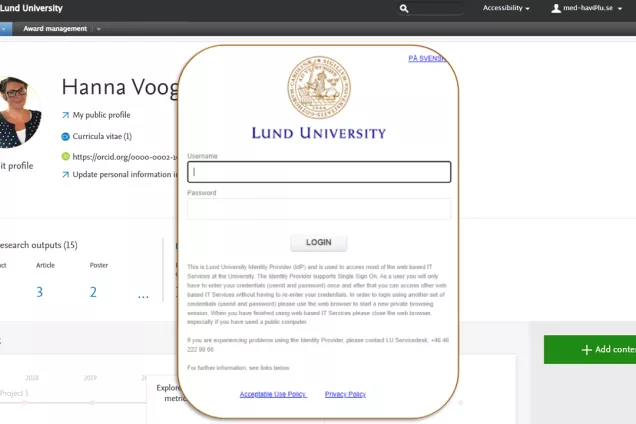
Log in to LUCRIS
(lucris.lub.lu.se)
Are you an administrator?
If you are an administrator and you would like to edit a profile go to the tab Master data and then choose Persons in the left menu and search for the person you are looking for. The option to do this is based on that you have the role as an Editor of Persons and this is possible to apply for via the LUCRIS-support.