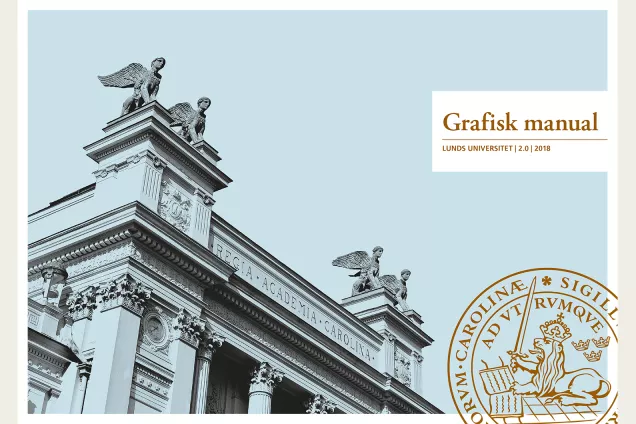Download templates and communication tools
Lund University’s graphic profile is to be used on material, printed and digital, produced on behalf of the University. Various templates and tools are gathered on this page to facilitate your work. You will also find the logotype and other graphic elements available for downloading.
All the templates and communication tools have been designed according to the instructions and rules in the University’s graphic profile. Using these tools saves time and contributes to reinforcing Lund University’s brand by giving an impression of unity.
Templates in the Image and Media Bank
Most templates on this page are available for download in Lund University’s Image and Media Bank. The links provided here lead directly to each template. If you are not logged in to the Image and Media Bank, you will first land on the start page – log in with your Lucat ID to get through to the template.
Content on the page
- Logotypes, fonts and graphic elements
- Templates for Word and PowerPoint
- Templates for Indesign
- Images
- Styleguide for websites
- Blog tool
- Templates for film production
- Digital newsletters
- Business cards and office supplies
- Communication planning and message
- Presentation material
- Other templates
Logotypes, fonts and graphic elements
Main logotype
- Download the basic version of the main Lund University logotype for print and digital use in Swedish and English (zip file, 1.5 MB, new window)
- All approved versions of the main logotype are available for download in the Image and Media Bank
Sub-logotypes
Download sub-logotypes from the Image and media bank
Fonts
Download profile fonts from the Image and media bank
Graphic elements
The links lead to the Image and Media Bank for download:
- Download the harlequin pattern
- Download graphic buildings
- How to use the logotypes, fonts and the various graphic elements
Templates for Word and Powerpoint
Powerpoint templates
The links lead to the Image and Media Bank for download:
- Download PowerPoint templates in English and Swedish
- Download the template for a research poster in PowerPoint
The Powerpoint templates contain some examples of how diagrams can be designed to be accessible, in accordance with the law on accessibility to digital public services, even when the pastel colors are used.
Main presentation in Powerpoint
If you are going to hold an oral presentation about Lund University, you can base it on the Powerpoint presentation with general information about the University:
Thesis templates in Word
Please ask your institution or department what size to use before using the template. If you have any questions, contact Media-Tryck. Do you want to know more? Sign up for a free course to get useful knowledge in handling the templates on the Media-Tryck website.
- Media-Tryck
- Go to Kompetensportalen to sign up for a free course on how to work with the thesis template
- Go to the Image and Media bank to download the thesis templates in English and Swedish
Document templates in Word
Document templates in Word are available in Swedish and English. They use the fonts Times New Roman and Arial instead of our profile fonts, to avoid technical problems.
The law on accessibility of digital public service
Please note that the word templates are available in two versions, one accessibility-adapted version which is to be used for digital documents and another version for print. Instructions on how to work with the accessibility-adapted Word template can be downloaded from the Image and Media Bank.
Download Word templates from the Image and Media Bank
Install the profile colors in Office applications
You can easily install Lund University's profile colors in the Office suite.
In the Powerpoint templates, the colors are already installed, but if you work in other documents and want access to the profile colors, it is easier to have the color file installed on your computer.
The color file is available in two versions
LU.xml with the usual profile colors (zip-file, new tab)
Install the color files in Windows
- Paste the following in the search bar in the Start menu:% USERPROFILE% \ App Data \ Roaming \ Microsoft \ Templates \ Document Themes \ Theme Colors
- Put the XML files in the folder. You may need to restart your Office programs.
Install the color files on your Mac
- In the Finder, hold down the Option key and select Library from the Go menu to open your user library.
- Then go to Group Containers> UBF8T346G9.Office (the name of the folder may vary depending on the software version)> User Content> Themes> Theme Colors.
- Put the XML files in the folder. You may need to restart your Office programs.
Open the colors in the applications
- In Excel, select the palette with the Colors button on the Page Layout tab.
- In Word, select the palette with the Colors button on the Design tab.
- In Powerpoint, click the View tab and then Image Background, then select the palette with the Colors button.
- Tabs and buttons may have different names in older software and system versions.
Templates for Indesign
All the layout templates for the Indesign program are available for download in the Image Bank. Click the direct link below and log in with your Lucat ID to get through to the relevant template. Instructions and examples of how to structure your layout are included in the download of the templates.
- Poster templates in A3 format
- Advertisement templates (not vacancy announcements)
- Template for doctoral thesis cover
- Brochure templates for A5 and A4 formats
- Magazine templates in A4 format
- Template for roll-ups
- Template for two-fold brochure
- Template for research poster in A0 format
The law on accessibility of digital public service
NB! A selection of the templates are accessibility-adapted, according to The law on accessibility of digital public service. You can see which templates are adapted when you click on them in the Image and Media bank. Instructions on how to work with the accessibility-adapted templates can be downloaded from the Image and Media bank.
Images
The Image and Media Bank contains several thousand images which are freely available for use in material produced on behalf of Lund University. Always state the photographer’s name adjacent to the photograph. The Image and Media Bank also contains more information on permitted use of the images. Log in with your Lucat ID and search among the image categories.
Background images for Zoom and Teams
When using Zoom or Teams, you can select one of the existing background images available in the applications, or add your own image.
Go to the Download selected background images from the Image and Media bank
Styleguide for websites
Websites within Lund University are to follow the graphic profile as outlined in the University’s style guide for websites.
Graphic profile for online presence and apps
Blog tool
Lund University uses the standard tool WordPress for blogs. The solution consists of ready-made templates which are easy to use. The templates have been designed in compliance with Lund University’s graphic profile.
Templates for film production
The graphic profile also applies to film production. There are Photoshop templates for things like name tags, film outro and how to place the logo. There are also audio files specially produced for Lund University.
Go to the Image and media bank category Video and music
The University's production team
Digital newsletters
At present, there is no procured tool for newsletters and therefore the direct award procedure applies. A university-wide tool will be procured in 2025.
Tips on how to formulate, structure and work with newsletters:
Checklist for writing newsletters
Sending newsletters with information on University activities is part of the University’s external engagement activities. To ensure the sending of newsletters complies with the GDPR, read the information on the page below:
Personal data processing and sending out newsletters
See a list of university-wide internal newsletters from the University administration on the page below:
Business cards and office supplies
Order business and correspondence cards with your details, in accordance with the graphic profile, at Media-Tryck, the University’s internal printing house. You can also order other types of office supplies and conference material, such as stationery, name tags, folders, notepads and postcards from Media-Tryck.
Communications planning and message
Effective communication requires planning. What are we to achieve, who are we trying to communicate with and what do we want to tell them? On the page below, you will find material to support your work in communicating in a planned and structured manner.
Communication Planning and presentation
Presentation material
On the page below you will find the University’s general presentation material – to use as a basis for speaking about the University at a conference or during a study visit, for example.
Other templates
The links lead to the Image and Media Bank for download:
Contact
Corporate Communications
grafiskprofil [at] kommunikation [dot] lu [dot] se
Petra Francke
Communications officer
petra [dot] francke [at] kommunikation [dot] lu [dot] se (petra[dot]francke[at]kommunikation[dot]lu[dot]se)
+46 46 222 03 16
Maria Wendel
Communications officer
maria [dot] wendel [at] kommunikation [dot] lu [dot] se
+46 46 222 70 07
Anna Johnsson
Communications officer
anna_v [dot] johnsson [at] kommunikation [dot] lu [dot] se
+46 46 222 70 21
Image and media bank
Download images, templates, logos, fonts and music files from the Lund University Image and media bank.